Frequently Asked Questions
Can I choose a short easy to type link for my page?
Can I add my event link to a printed invitation or share it myself?
How do I send a message my guests using JustRSVP?
How do I invite guests for my event?
Can I remind my invited guests who have not yet submitted an RSVP?
How do I publish my event?
Can I update my event information after publishling?
What dimensions work best for custom background images?
Do my guests see the edit and publish buttons?
I have more than 1 event, can I invite different guests to each event?
You certainly can invite different guests to each event. Each event has it's own guest link, event page, and response list. This will allow you to separate each event and invite the appropriate guests to each event.
Back to top
Can I choose a short, easy to type link for my page?
Yes. Our system allows you to pick a link that is easy to share and easy to type. To choose your link simply follow these steps:
Back to top
- Visit your event page edit screen
- Scroll to the bottom
- Uncheck "Automatically choose a link for me."
- Enter your Custom event link
- Click save.
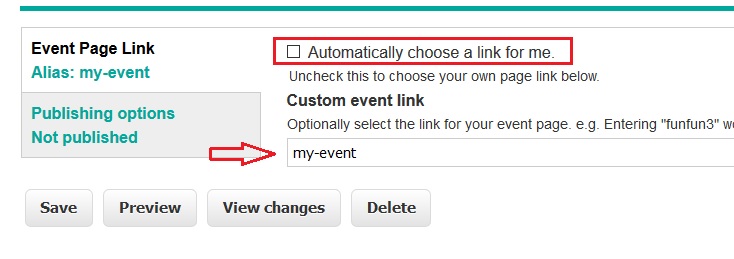
How do I send a message to my guests using JustRSVP?
You can send messages to your guests by following these steps:
- Visit to your Events Page
- Click "View RSVPS" for the appropriate event.
- Select the checkbox for the guests you wish to email, then choose send email
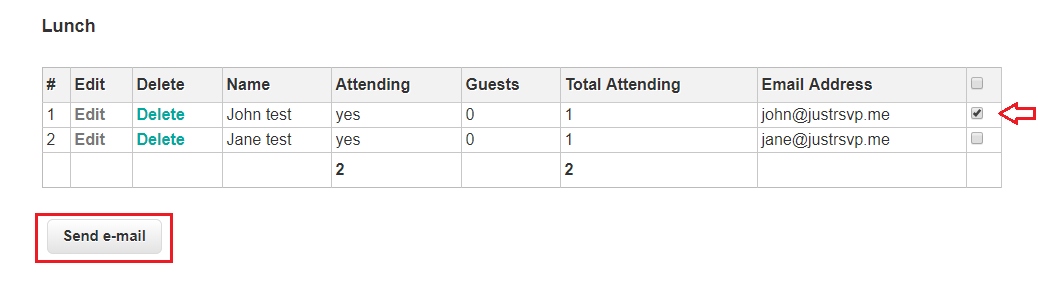
- Enter your subject and message, then click "Next"
- When ready click "Send"
How do I invite guests to my event?
You can invite guest to your event by following these steps:
You may remind guests who have not yet submitted their RSVP by clicking "Remind Existing Invitees"
Back to top
- Visit your "Events" Page
- Click "Event Invitations"
- Enter the guest's name and email address
- Click: "Email New Invitees" to send the inviation
Can I remind my invited guests who have not yet submitted an RSVP?
Yes you can! To remind invited guest that have not responded:
Back to top
- Visit your "Events" Page
- Click "Event Invitations"
- At the bottom, click "Remind Existing Invitees" to send your event reminders.
How do I publish my event?
Your guests will not be able to access your event if it is unpublished.
To Publish your event follow these steps:
Back to top
To Publish your event follow these steps:
- Visit your "Events" Page
- Click "Edit"
- Select "Publish" from the top menu
- After your confirmation, your event will be published
Can I update my event information after publishing?
Yes, the system is made to give you flexibility. You may edit your event details as many times as you would like even after the event has been published. Any guest who visits the event page after a change will see the latest information.
Note: If you update questions after RSVPs have been submitted, you may have to edit the existing responses as necessary.
Back to top
Note: If you update questions after RSVPs have been submitted, you may have to edit the existing responses as necessary.
What dimensions work best for custom background images?
Images that are 16:9 ratio will work the best as backgrounds. One common example of this is 1366 x 768.
To edit any images before using them as backgrounds you may use your image editing software of choice or an online tool such as: https://imageresize.org/
to get the 16:9 ratio.
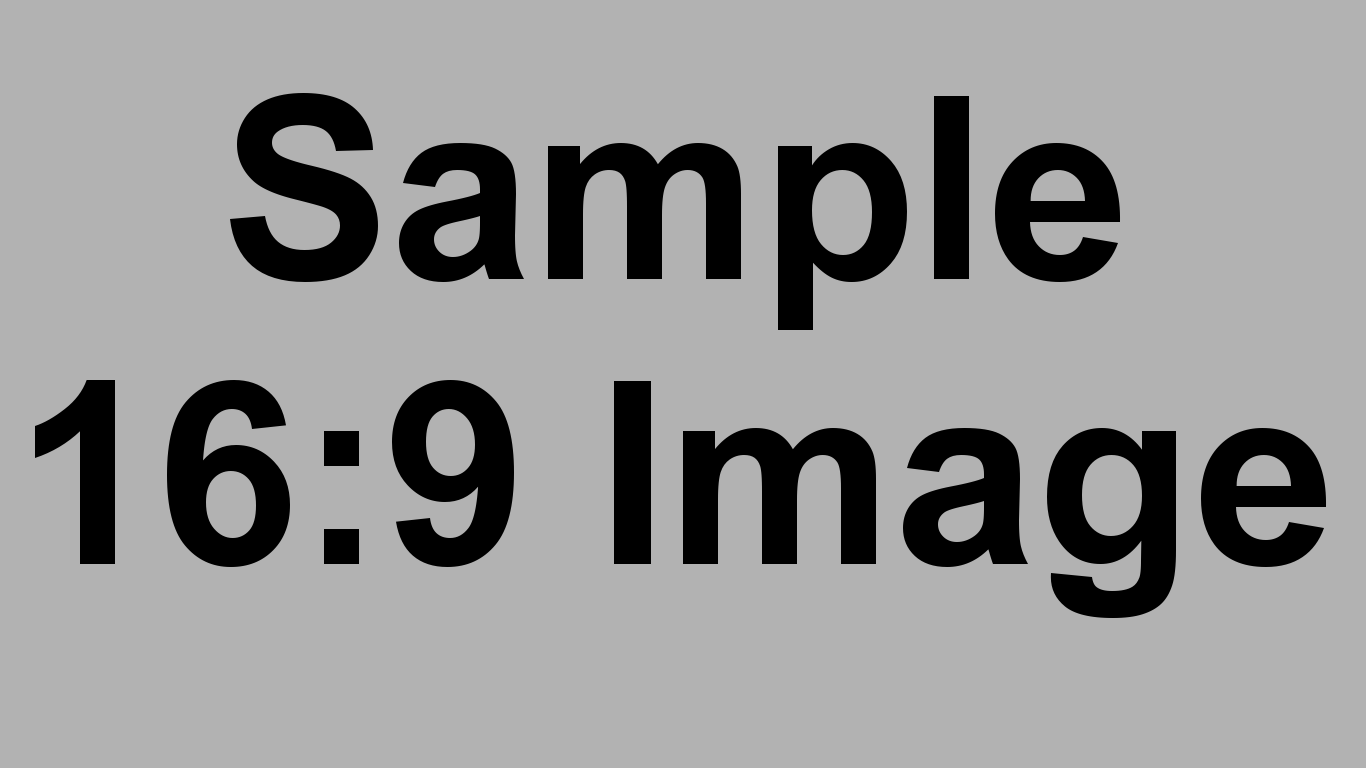
Back to top
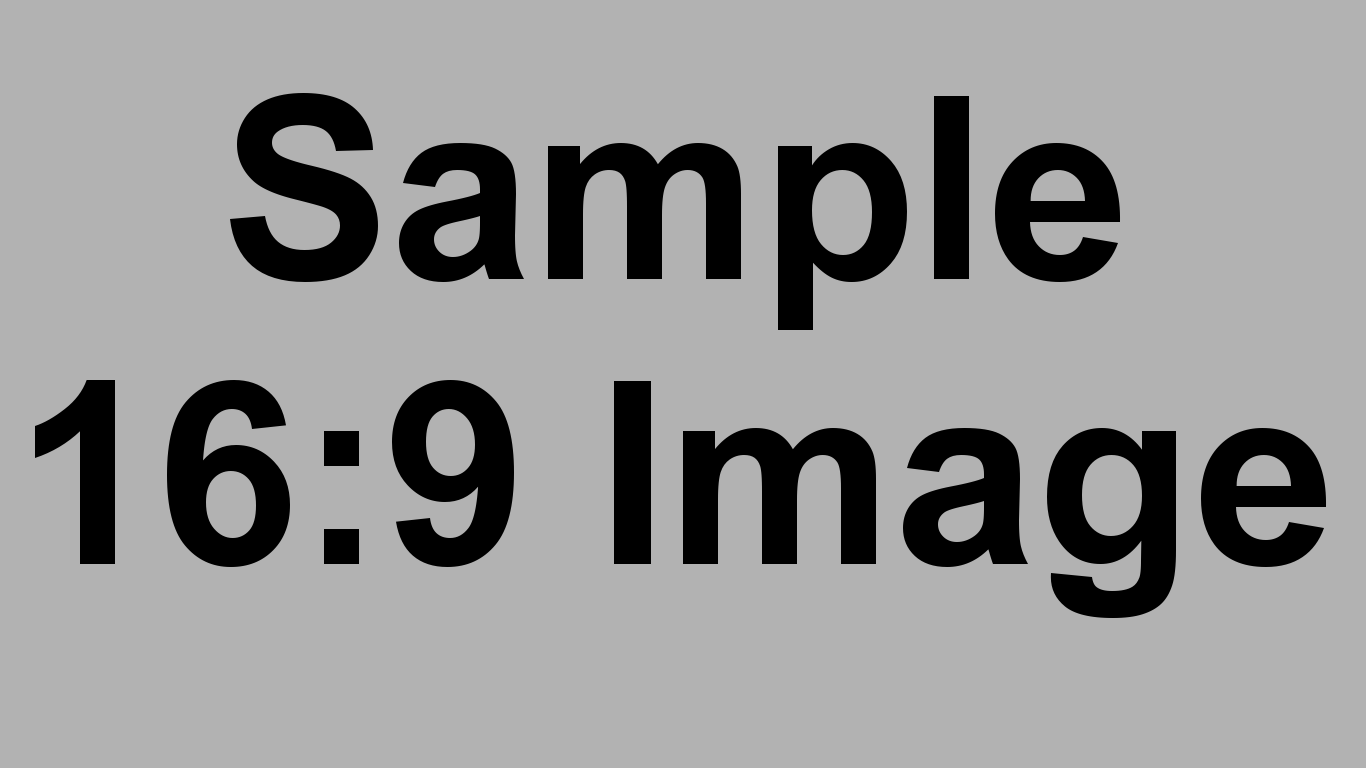
Do my guests see the edit and publish buttons?
The edit and publish buttons cannot be seen by your guests. They can only be seen by the event host when logged in.
To see the event page as your guests see it, please log out or use a different browser when viewing your event page.
Back to top
To see the event page as your guests see it, please log out or use a different browser when viewing your event page.